Unlocking the Vault: How to Download LinkedIn Learning Videos for Offline Learning
Unlocking the Power of LinkedIn Learning
As a platform that offers comprehensive online courses and tutorials, LinkedIn Learning is a valuable resource for professionals looking to expand their skills and knowledge. By providing access to thousands of video-based courses taught by industry experts, LinkedIn Learning has become an essential tool for anyone looking to enhance their professional development.
One of the standout features of LinkedIn Learning is the ability to download videos for offline viewing, making it easier to learn on-the-go or in areas with limited internet connectivity. Whether you are traveling or simply want to use your commute more productively, downloading videos from LinkedIn Learning can help you make the most of your time.
Why Downloading Videos Can Be Useful
While streaming content is convenient, downloading videos from LinkedIn Learning has several advantages:
- You can watch videos without an internet connection
- You can save data usage if you have limited or expensive data plans
- You can watch videos at your own pace, pausing or rewinding as needed
- You can skip over sections that you already know or are not relevant to your needs
- You can create a personal library of downloaded content that you can reference when needed.
In addition, having access to downloaded content means that you won’t be dependent on a stable internet connection. This is especially important if you are traveling in remote areas where reliable internet access may not be available. By downloading LinkedIn Learning videos ahead of time, you will be able to continue learning even when offline.
Overall, being able to download videos from LinkedIn Learning provides many benefits and should not be overlooked by those who want maximum flexibility in accessing quality educational content. In the following sections of this article, we will explore how to check if a video is downloadable and how to download these files using third-party tools and mobile devices.
Checking for Download Option
Before attempting to download videos from LinkedIn Learning, you need to check if the video is downloadable or not. Some videos might not be available for download due to copyright or other reasons.
To check if a video is downloadable, go to the video you’re interested in and look for the download icon. If there’s an icon that looks like a downward-facing arrow next to the video title, it means that the video is downloadable.
If there’s no such icon, then unfortunately the video cannot be downloaded. It’s worth noting that even if a video is downloadable, there are different types of downloadable videos on LinkedIn Learning.
Some videos can only be downloaded as audio files or transcripts while others can be downloaded as full HD videos. Knowing what type of file you’re downloading can help you manage your storage space more efficiently.
How to check if the video is downloadable or not
To ensure that a particular course or individual lecture can be saved offline and watched anytime and anywhere, it’s important to verify whether it’s actually possible to download it through LinkedIn Learning. The process starts by navigating through your preferred course library until deciding on which specific lecture/video needs downloading.
The first sign of whether LinkedIn allows downloads would appear below each lecture/video title in your course overview section. Check for a small downwards-facing arrow next to ‘Overview.’ This signifies that this particular material has been approved for offline viewing and thus can be downloaded onto one’s device.
Understanding the different types of downloadable videos
The type of file available for download will vary based on the platform being used – desktop (Windows/MacOS) or mobile (Android/iOS). Desktop users may have access to three different types: Standard Quality (360P), High Definition (720p), and Full High Definition (1080p). Mobile users, on the other hand, are limited to two options: Standard Quality and High Definition.
When it comes to choosing a download quality, it’s important to consider how you plan on viewing the downloaded content. While Full HD videos offer more clarity than other options, they are also larger in size and take up more storage space.
If you’re downloading videos onto your mobile device, it’s best to select a lower quality option as this will require less storage space and download faster. Overall, understanding the different types of downloadable videos is essential for managing your storage space and ensuring that you have access to the content you need when you need it.
Using Third-party Tools
Introduction to Third-Party Tools for Downloading LinkedIn Learning Videos
Have you ever wondered how to download videos from LinkedIn Learning? If you have, then you might already know that there’s no official download button on the platform.
However, don’t worry! There are third-party tools available that can help you download your favorite LinkedIn Learning videos with ease.
These tools are designed to make the process of downloading seamless and efficient, especially if you need to access them offline. There are several third-party tools available online for downloading LinkedIn Learning videos.
Some of the most popular ones include Video DownloadHelper, KeepVid Pro, and 4K Video Downloader. These tools have a user-friendly interface and offer various features such as batch downloads, video conversion, and audio extraction.
Step-by-step Guide on How to Download Using These Tools
Before downloading any video using third-party tools, ensure that it’s legal and doesn’t violate any copyright laws. Once done, proceed with the following steps:
- Step 1: Install a reliable video downloader tool like Video DownloadHelper or 4K Video Downloader.
- Step 2: Open LinkedIn Learning in your web browser and open the video that you want to download.
- Step 3: In your video downloader tool software, select ‘Download’ or ‘Paste URL’ option.
- Step 4: The tool will automatically detect the video URL from your browser and start downloading it.
Once done, save it in a folder where you can easily access it later. You can repeat this process if you have several videos that need to be downloaded.
Overall, using third-party tools is an effective way of downloading videos from LinkedIn Learning without much hassle. Just remember always to check whether the video is legal to download before proceeding.
Downloading Videos on Mobile Devices
How to download videos on mobile devices (iOS and Android)
LinkedIn Learning is an excellent resource for mobile users. The platform offers a seamless mobile experience with dedicated apps for both iOS and Android. The LinkedIn Learning app allows you to access courses and learning materials at your fingertips, making it easier to learn on the go.
However, not all videos are available for download on the mobile app. To start downloading videos, navigate to the course you want to download within the LinkedIn Learning app.
Once there, tap on the video you want to download, and look for a Download icon beneath the video player window. If no Download icon is visible, then that particular video cannot be downloaded.
Understanding the limitations and requirements
It’s important to note that downloading videos from LinkedIn Learning is subject to certain limitations and requirements when using a mobile device. A stable internet connection is required for downloading any video content from LinkedIn Learning through their mobile app.
Furthermore, storage space must be considered since each downloaded course takes up a significant amount of space depending upon its duration. Another limitation of downloading videos from LinkedIn Learning’s mobile app is that not all courses are available for offline viewing.
A majority of courses can be saved offline but some are restricted due to licensing agreements or other contractual obligations. Downloading videos from LinkedIn learning can be done easily via its native apps on iOS or Android devices with just a few taps as long as they meet certain requirements in terms of connectivity and storage space availability.
Tips and Tricks for Downloading Videos from LinkedIn Learning
The Importance of Preparation
When it comes to downloading videos from LinkedIn Learning, preparation is key. Before you start, make sure you have enough storage space on your device to store the downloaded videos. Additionally, ensure that your internet connection is stable and strong enough to support the download process.
It’s also a good idea to create a separate folder on your device where you will store all the LinkedIn Learning videos that you download. This will help you keep track of which videos you have already downloaded and which ones are still pending.
Best Practices for Downloading Videos from LinkedIn Learning
One of the best practices when downloading videos from LinkedIn Learning is to always use reputable third-party tools. These tools should be able to handle large video files while maintaining their original quality.
Another important practice is to avoid downloading too many videos at once. This could cause a strain on your internet connection and slow down the download speeds, or even prevent downloads altogether.
Bear in mind that some courses may require additional software or programs in order for their materials to work properly. Always double-check each course’s requirements before starting any downloads.
Troubleshooting Common Issues When Downloading
Downloading large video files can sometimes lead to various technical issues. Here are some troubleshooting tips when these issues arise:
– If your download keeps pausing or stopping during the process, try restarting your device and resuming the download afterwards. – If the downloaded video file cannot be played after completion, try playing it with another media player or converting it into a different file format.
– If there are any issues with third-party tools like freezing or crashing during the downloading process, try updating them first before attempting another download. By following these tips and tricks for downloading LinkedIn Learning videos, you should be able to enjoy all the benefits of this amazing learning platform without any issues.
Downloading videos from LinkedIn Learning is a great way to stay productive and learn new skills even when you’re offline. Whether you’re on-the-go or have a slow internet connection, downloading videos can be a lifesaver. By following the tips outlined in this article, you can easily download any video from LinkedIn Learning without any hassle.
The Benefits of Downloading Videos
One of the main benefits of downloading videos from LinkedIn Learning is that it allows you to learn at your own pace. You don’t have to worry about being connected to the internet or streaming issues. Additionally, downloading videos gives you the flexibility to watch them whenever and wherever you want, even if there’s no internet connection available.
Tips for Successful Downloads
To ensure successful downloads, always make sure that the video is downloadable before attempting to download it. If it’s not downloadable, try using a third-party tool instead.
Furthermore, when using third-party tools, make sure that they are reputable and safe before installing them on your device. Don’t forget to read up on best practices for downloading videos and troubleshooting any issues that may arise.
Downloading videos from LinkedIn Learning can be extremely beneficial for anyone looking to improve their skills or knowledge base in a particular area. It’s easy and convenient as long as you follow these tips and tricks outlined in this article.
So why wait? Start downloading today and take advantage of all the amazing learning opportunities available on LinkedIn Learning!



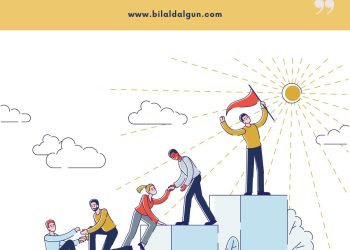
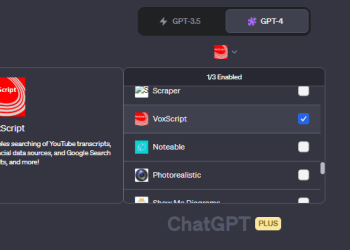
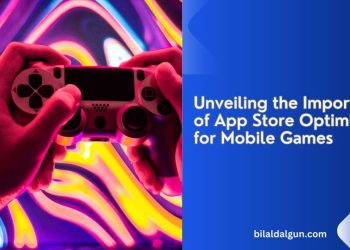
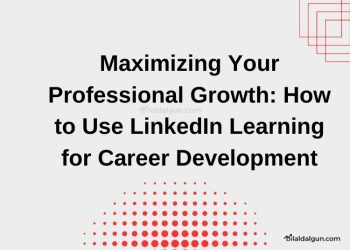
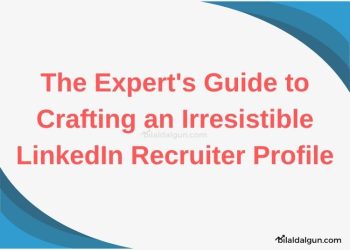
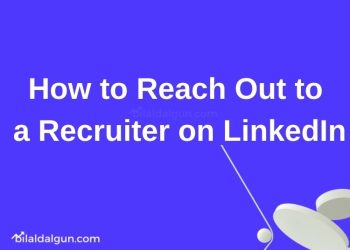





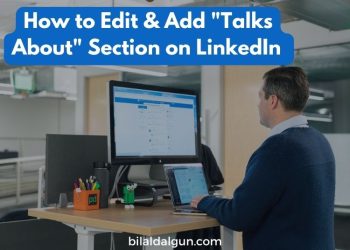
I never knew you could download videos from LinkedIn Learning. This post could be a game changer for me!
Hi, thank you for your comment.
Downloading videos from LinkedIn Learning sounds like a useful trick to have up my sleeve. Looking forward to learning how to do it!
Hi, thanks for your comment.